1. Reinstall Windows XP without re-activation
If you need to reinstall Windows XP, usually must be re-activated. In fact as long as the first activated, a backup of Windows \ System32 directory Wpa.dbl file, will not have to activate the work. After the reinstall Windows XP, just copy the file to the directory above you can.
2. How do I know whether your Windows XP activation
Open the Start → Run, type in the dialog box that pops up: oobe / msoobe / a, carriage return after the system will pop-up window tells you whether the system has been activated.
3. Close the zip folder function
Do you think that Windows XP in the zip folder feature too slow, functional nor attractive? If so, you can open the Start → Run, type in the pop-up dialog box: regsvr32 / u zipfldr.dll, Enter ZIP folder you can close after the function.
4. For Windows XP ISO file can be engraved
Windows XP does not provide a direct function of burning ISO files, but you can download a third-party plug-ins to increase the functionality of the system. The plug-in download address:http://members.home.net/alexfein/is…rderSetup.msi.
5. Login screen background color
Open the Registry Editor, locate the [HKEY-USERS \. DEFAULT \ Control Panel \ Colors], the value of the Background to “000″ (without the quotes), so login becomes black background.
6. Fully uninstall XP
Some of our friends in the installation of Windows XP and found I did not like the operating system, then you can use Windows 98 installation CD to boot to DOS state and then type:
format-ur
This will remove all the XP files, and can re-install Windows 98/Me.
7. System for help with straw
When the suspect before the system restarts the computer for the changes could lead to failure, you can start the system, press F8 key, select “Last Known Good Configuration” to restore the system changes.
8. To restore the previous driver for the hardware
Installed new hardware drivers and found the system unstable or hardware does not work, just in the “Device Manager” choose “the driver to resume” button, you can revert to a previous normal system state. But can not restore the printer driver.
9. Automatic landing
Click Start → Run, enter “rundll32netplwiz.dll, UsersRunDll” (without the quotes), then User Accounts in the cancellation of “Users must enter a user name and password to use this computer”, click “OK”, then in the pop-up dialog box, type you want your login username and password.
10. Quick shutdown or restart of the shortcut keys (available time)
Right click the desktop, choose New (shortcut, type in the wizard that pops up location: C: \ WINDOWS \ system32 \ shutdown.exe-s-t 10 (which can be read-s-r, which is re- start, and-t 10 表示 delay 10 seconds, according to their needs you can change this number). production end of this shortcut, in accordance with the above method as it specifies an icon. The quick shutdown or restart of the skills will show a comparison nice dialog box prompts shutdown (restart), and you can later add “-c” I want off it! “”, this phrase appears in the dialog box, of course, you are free to write the text, but note can not exceed 127 characters.
11. Shutdown, restart as long as 1 second
If you want instant shut down Windows XP, you can press CTRL + ALT + DEL, and then in the pop-up Task Manager, click “Shutdown” → “off”, at the same time hold down the CTRL, less than 1 second you will found that the system has closed the matter, simply on the blink of an eye. By the same token, if the “shutdown” menu, select “restart”, you can quickly restart.
12. To find the missing Quick Launch bar
Mouse over the blank area of the taskbar, right-click from the pop-up menu, select “Properties” in the pop-up window, select “Taskbar” tab, and then from the “Taskbar appearance” box to “Show Quick start “check box is selected, the” OK “on the line.
13. Batch file rename
Windows XP provides the bulk rename files feature in Explorer select several files, then press F2 key, and then rename the files in one, so that all the selected files will be renamed to a new file Name (in increments added at the end of the figure).
14. Quickly Lock Your Computer
Right-click the desktop, in the resulting shortcut menu select New “shortcut”, then the system will start the Create Shortcut Wizard, in the text box input “rundll32.exe user32.dll, LockWorkStation”, click ” The next step “in the pop-up window, enter the name of the shortcut, click” Finish “. Of course, the easiest way is to lock the computer directly by WinKey + L.
15. Let button mouse features a roll page
In the Control Panel, double-click “mouse”, and in the pop-up “Mouse Properties” dialog box, select the “click lock” column of “start-click lock” key. Then click the “Settings” button, the pop-up “click lock settings” dialog box will set minimum mouse, click on “OK” to save. Open a page, click on the page scrolls, not far away from the page scrolls up and down move the mouse, you can achieve this feature. Click again on the page you can turn off this feature scrolls.
16. Let Windows XP read letters
Find the “aids” group in the “about people” program, click on the “voice” button, enter the “Sound settings” interface can be some settings and then save. When you hover your mouse over the dialog box with the letters, menus and buttons, it will hear a male voice reading the English
17. To restore Windows Classic Interface
Many people have installed Windows XP after the first feeling is that Windows has become very beautiful. Unfortunately, the price is just beautiful as not to deplete our wealth of memory and memory. To return to the classical Windows like interface and usage, please right-click the desktop, select “Properties” command to enter the “Display Properties” settings window. Here a total of “theme”, “Desktop”, “Screen Saver”, “look” and “Settings” tab 5. In the current tab label will be highlighted in a yellow light-colored, the default is “Theme” tab, where we simply “Theme” drop-down menu select “Windows Classic”, you can immediately preview window that display the same time, the contents of the Appearance tab will be followed to make changes.
Note: Windows XP in the “theme” and “Appearance” tab is closely related, as long as an option to change any of them, in another tab will see the appropriate changes.
18. Restoration “Start” menu
The new Windows XP “Start” menu was quite convenient, the impact on system resources, not much. If you like the last of the classic menu, then right-click the task bar space, select “Properties” menu, go to “Taskbar and Start Menu Properties” settings window, select the “[Start] menu” tab, select “classical [Start] menu” can be restored to the way it was before the.
19. Optimizing Visual Effects
Windows XP, operating with the interface is really very nice, nice is to consume a large amount of memory as the underlying price, relative to the speed and beauty, we’d rather choose the former, right-click “My Computer”, click “Properties / Advanced “in the” Performance “column, click the” Settings / Visual Effects “, where you can see the appearance of all the settings, you can manually remove unwanted features. Here the appearance of all the special settings such as fade, smooth rolling, sliding open, and closed off all the visual effects are, we can save “a lot” of memory.
20. Disable unnecessary service components
Like Windows XP and Windows 2000 can be used as such as Http server, mail server, FTP server, so every time Windows XP starts, and with it launched a number of services, there are many services for us ordinary users is completely useless So off they are a good choice. Operations is: right-click “My Computer” and select “Manage / Services and Applications / Services”, will not need to disable the services components.
Note: Some services are necessary for Windows XP, the closure will create a system crash. See details and then confirm prohibited.
Editor’s Note: For Windows XP 90 common services, will have a special chapter of this article.
21. Reduce the load startup items
Many applications will be given a free hand in the installation added to the system startup group, will run automatically every time you start the system, which not only extended the start time and start after the completion of system resources has been eaten a lot! We can reduce the system load at startup procedures, is: Select “Start” menu’s “Run”, type “msconfig” Startup “System Configuration Utility” and enter “start” tab in the window lists the system starts loads of items and the source, look carefully at whether you need it automatically load, or clear the box before the project, the less load the project, start the faster the speed of nature. The need to restart before taking effect.
22. Turn off System Restore
“System Restore” feature is the Windows family of operating systems is an important feature of a problem when Windows is running, the reduction of the operating system.“System Restore” Although people often make mistakes useful, but it makes you hard disk in a highly busy state, you will find your hard drive is always on the go, because Windows XP to record action to restore the future. If you have confidence, then do not use it, because it can account for a lot of memory.
Turn off System Restore function is: Click “Start / All Programs / Accessories / System Tools / System Restore” in the System Restore interface, click “System Restore Settings” to enter “System Restore Settings” window, clear “in all drives Turn off System Restore “check box, so Windows XP will delete the backup of the system restore point, and thus the release of its disk space.
Generally speaking, in order to balance system performance and system security, the author recommends open letter where Windows XP’s System Restore feature.
23. Turn off Automatic Updates
“Automatic Updates” is a Windows XP user to upgrade systems to facilitate the introduction of a new function, which can be introduced in the Microsoft patch or upgrade the system when security patches automatically to remind users to upgrade their systems, but this function a requirement that users must always online, but for those of us less iron and silver “poor”, this requirement is too harsh, so we “automatic update” feature closed off, to “manual upgrade.”
Turn off Automatic Updates specific action to: Right click “My Computer / Properties / Automatic Updates” in the “Notice Settings” section select “Turn off Automatic Updates. I will manually update the computer,” one.
24. Close Remote Desktop
One feature of this feature is the ability to let others in on another machine to access your desktop. In the local area network, this feature very useful. For example you have a question that can help to colleagues, he can do to your front, directly through the “Remote Desktop” to access your machine to help you solve the problem. But we only have one computer for general users, this feature is redundant, so we put it off, is not it a waste of memory in there. Concrete action is: Right click “My Computer”, select “Properties / Remote”, the “Remote Desktop” in the “Allow users to connect remotely to this computer” untick.
25. Disable the hibernation feature elimination
Windows XP can sleep in memory the current system state completely saved to the hard drive when you next boot, the system does not require loading, system initialization procedures such as, but directly to your last sleeping in state, so start very quickly. But it will take up a lot of hard disk space (and as your memory size), go to “Control Panel / Power Options / Hibernate” will close it to free up disk space, it came time to re-open the can when needed . Is: Click “Start / Control Panel / Power Management / sleep”, the “Enable Hibernation” before the hook removed.
26. Off “automatically send an error report” function
We are surely in the Window XP have this experience, if a program terminates abnormally, the system will automatically bring up a dialog box asking if you send the error to Microsoft, this is XP, the “automatically send error” feature, which can be wrong information sent to Microsoft’s Web site. While Microsoft has repeatedly vowed that can provide strong security protection, will not disclose personal privacy, but the information sent to Microsoft may be included you are browsing or editing the document information may contain personal information that is confidential or company , so if you want to protect their legitimate rights, we should be duty-bound to turn off this feature.Is: Click “Start / Control Panel / System / Advanced”, click “Error Reporting” button, then select the “Disable error reporting”, the following “But notify me when critical errors occur” can be selected.
Close the “Internet time synchronization” function
“Internet time synchronization,” is to make your computer weekly, and Internet time server clock once synchronized, so that your system time will be accurate, but this feature is not useful for us, but also may cause problems crash . In general, as long as you install Windows XP after the first time synchronization on it. So we take it off.Concrete action is: Click “Start / Control Panel / Date, Time, Language and Regional Options” and then click the “Date and Time / Internet Time.”
27. A reasonable set of virtual memory
For the virtual memory file, Windows XP default values for security is always a great set, wasting a lot of hard disk space, in fact, we can set its value will be smaller. Is: Go to “Control Panel / System / Advanced / Performance / Settings / Advanced / Virtual Memory / Change”, to the virtual memory settings windows, first determine what your page file on the drive letter, and then drive another drive letter the page file all the disabled. I suggest you put it is set to the other partition, rather than the default system where the partition, this can increase the page file read and write speed is conducive to fast running system. According to Microsoft’s proposal, the page file should be set to 1.5 times the memory capacity, but if your memory is quite big, that it takes up considerable space is also, therefore, recommend the following if the memory capacity of 256MB, it is set to 1.5 times the same maximum and minimum, if more than 512MB, the memory capacity is set to half the total possible.
28. Delete unnecessary documents
Windows XP, there are usually many documents that we rarely used, on the hard drive and a waste of space, reducing system performance. We are fully able to delete these files with no need to remove the files are:
Help file: In the C: \ Windows \ Help directory.
Driver Backup: C: \ Windows \ driver cache \ i386 directory Driver.cab file.
System file backup: the average user is not very useful, use the command sfc.exe / purgecache deleted.
Backup dll file: C: \ Windows \ system32 \ dllcache directory.
Input Method: In the C: Windows \ Ime folder directly delete chtime, imjp8_1, imkr6_1 three directories can be, respectively, Traditional Chinese, Japanese, Korean input method.
29. Remove the components implied in WindowsXP
After the normal installation of Windows XP will automatically install many components, many of these components is usually less than, the installation of the system will take up a lot of space, reducing system performance, we can use the following methods to delete unused components .
Notepad modify C: \ Windows \ Inf \ directory Sysoc.inf file, find / replace function, the search box, type “, hide” (comma followed by a hide), the “Replace with” box set is empty. And choose Replace All, so put all “, hide” are removed, save the file out, and then click the “Start / Control Panel / Add or Remove Programs”, you can usually see that many of the components , you can choose to delete does not require procedures.
30. Clean up junk files
The use of Windows XP in the normal course will have the extension TMP, BAK, OLD like the junk files, you can use Windows search function, identify these files and then delete them. Also the default Windows XP will record an error in the system failure event, and to write debugging information, the documents information we can abandoned. Is to click the “Start / Control Panel / System / Advanced / Startup and Recovery,” Empty “to the event log file is written” in “Write debugging information” drop-down box choose “no” to.
31. Prohibition MSN with the Windows Start
When every time you start Windows, Messenger always run automatically, even if you do not want to start it, but it is also run automatically, very annoying, we can not ban it, do not let it start with Windows? The answer is yes.
The first method:
1. In the “Start” menu, click “Run” in the “Open” box, type “msconfig”, “OK” to open “System Configuration Utility” window.
2. Click the “Startup” tab, in the “Startup Items” list, clear the “MSMSGS” before the check box, and click “OK” button.
3. When prompted to “Restart the computer”, click “Yes” button.
The second method:
1. Open the “Registry Editor” window.
2. Expand “KEY_CURRENT_USERSoftwareMicrosoftWindowsCurrentVersionRun” branch, and then in the right pane, right-click “MSMSGS”, then click on the shortcut menu, “delete” command, when prompted to confirm the deletion, click “Yes” button.
After setting, MSN will no longer start with Windows XP and started.
32. Optimizing Bandwidth
Windows XP Professional Edition adds QoSRRP (This is a Quality of Service Resource Reservation Protocol acronym, meaning the quality of service resource reservation protocol). In general, try to access information through the available bandwidth when the application either through the QoS application programming interfaces, or by another known as TCI’s application program interface. In network communications, in order to keep the safety of commercial some bandwidth to the manager, this application for QoS is undoubtedly a good thing, but most users do not need this feature, there is virtually part of ( The default is 20%) bandwidth, wasted, I provide in this way to cancel this feature.
Select “Start” menu, click on “log off” into the main login screen, logging in the main screen by pressing Ctrl + Alt + Del twice the login window appears, enter the user name Administrator (Note: to distinguish between size), the password box enter own password (if you can not set the password are blank) Click OK to enter Windows, click the “Start / Run,” enter gpedit.msc into the “Group Policy” window, in the left window Select the “Computer Configuration / Administrative Templates / Network / QoS Packet Scheduler” in the right window double-click the “limit to the bandwidth reservation”, select “Enabled” and “bandwidth limit (%)” set to 0, single Click “Apply”, then “OK” to restart the can.
Note: Windows XP Home Edition users do not change these settings.
33. Delete unnecessary fonts
Windows XP, the fonts installed more memory will take up more system resources, slowing down the system speed, therefore, not commonly used fonts, we’d better remove it from the system. Font files stored in C: \ Windows \ font directory, you can select some fonts as needed, for more fonts without a deletion of the.
34. Change the IE temporary folder
Generated when a large number of temporary Internet files are stored in IE temporary folder, by default, the temporary folder in the system partition, a large number of temporary files will affect the performance of hard disk read and write system files.You can change the location of the temporary files to avoid this situation. Is to click the “Start / Control Panel / Internet Options” in the “General” tab, click the “Settings” button, open the window, click “Move Folder” button, specify a non-system partition folder, click “OK”, the temporary file will be moved to the specified folder.
35. Accelerate the “Network Neighborhood” to share the speed of
Users do not know if you use Windows XP open “My Network Places,” which shared resources, there is not found the time spent very long, because it checks the other computer settings, sometimes over there stopped nearly a minute, very annoying, you can approach the following steps to cancel their inspection: Select “Start / Run”, type regedit, Registry Editor in the pop-up to find [HKEY_LOCAL_MACHINE / Software / Microsoft / Windows / CurrentVersion /
Explorer / RemoteComputer / NameSpace], press the right mouse in this position (D6277990-4C6A-11CF-8D87-00AA0060F5BF) can be deleted.
36. Clear the read-file
When using Windows XP for some time, read-ahead under the installation directory folder (C: \ Windows \ prefetch) in the file becomes large, there will be a dead link files, which would slow down the system time, suggest that you regularly Delete these files.
37. Settings to improve the speed of read-ahead
Windows XP using the read-set of this new technology to improve system speed. If your computer is configured well, have a PIII 800, 512M memory or more, you can make the following changes: Click the “Start / Run”, type “regedit”, open the registry, locate the [HKEY_LOCAL_MACHINE \ SYSTEM \ CurrentControlSet \ Control \ Session Manager \ Memory Management \ PrefetchParameters \ EnablePrefetcher], set the values 0,1,2,3 (0-Disable, 1 – Pre-reading applications, 2 – start the pre-reading, 3 – the first two are pre-reading), recommended “3 “This reduces the startup time.
38. Cancel unnecessary network services components
Click the “Start / Control Panel / Network Connections / Local Area Connection” to open the Local Area Connection Status window, click the “Properties” button, open the Properties dialog box, click the “Advanced” tab, select the “by limiting or preventing from Internet, access to this computer to protect my computer and network “option, then click the” Settings “button, you can see all installed, Internet users can access, and running on your network service, unless Do you want to set up FTP or SMTP server, or may wish to abolish all of these projects selected.
39. Enable DMA transfer mode
The so-called DMA, or direct memory storage model, refers to computer peripherals (mainly referring to hard drive) can exchange data directly with memory, this can speed up hard disk access speed, increased speed of data transfer rate. For some reason, Windows XP will sometimes use the IDE channel transfer mode PIO parallel input and output, instead of DMA mode. If this occurs, the user can manually change the IDE channel DMA mode, thus reducing the CPU cycles occupied by the device. Is: Right-click on the “My Computer”, choose “Properties”, click “Hardware” tab, click “Device Manager” button, open the “Device Manager” and then click to expand “IDE ATA / ATAPI control device “branch, which” IDE controller “there are two” main IDE channel “and” secondary IDE Link “, respectively, selected, and then click into” Properties / Advanced Settings “, the dialog box lists the currently connected to IDE Interface equipment transfer mode, check the “Transfer Mode” drop-down menu, put them all set “DMA (if available)”, click “OK.”
40. To speed up menu display speed
Select “Start / Run”, type regedit, pop-up the registry editor, search for [HKEY_CURRENT_USER \ ControlPanel \ Desktop], in the right window, select MenuShowDelay, Right click and select “modify” its value data to 100 or more Small (default: 400), it is recommended not to use 0, because this way as long as the mouse accidentally touch the “All Programs”, the entire menu will come out, that this total chaos.
41. Accelerate the shutdown speed
Windows XP boot speed is indeed faster than previous versions of the operating system a lot, but a lot of off speed is slow. If you care about off the pace, you can modify several registry keys, you can greatly reduce the time spent Windows shut down. First open the Registry Editor, locate the HKEY_CURRENT_USER \ Control Panel \ Desktop \, which have called HungAppTimeout the key, its default value is 5000 (if not, change it to 5000). Next, there is a WaitToKillAppTimeout key to its value to 4000 (default is 2000). Finally, find the following registry location: HKEY_LOCAL_MACHINE \ System \ CurrentControlSet \ Control \. Similarly, the key to which WaitToKillServiceTimeout 4000. In addition, the “Control Panel / Administrative Tools / Services” in the NVidia Driver Help service set to manual, you can also speed up the Windows closing time.
42. Turn off your computer automatically when the end of the task
When in shutdown, sometimes annoying pop-up dialog box, to remind a program is still running, if the end of the task. In fact, by a little modification can make Windows automatically end these are still running. In registry HKEY_CURRENT_USER \ Control Panel \ Desktop directory, the contents of AugoEndTasks key to 1.
NOTE: You may find AutoEndTasks key, if that is the case, then make a String Value, and turning it into the name, is set to 1 on it.
43. Dr.Watson close Dr Watson
Click the “Start / Run”, type “drwtsn32″ command, or “Start / All Programs / Accessories / System Tools / System Information / Tools / Dr Watson”, transferred out of the system in the Dr Watson Dr.Watson, retaining only ” Dump all thread contexts “option, or if program errors, the hard disk will read a long time, and take up a lot of space. If this has happened before, look for user.dmp files deleted to save hundreds of MB of space.
44. To reduce the waiting time disk scanning
WindowsXP Although the known stability, but is not and never crashed, and occasionally will give you a blue face, illegal operation of the system will automatically scan, a major section of a large section of the E text, to tell you just end the system of non-normal, and now need to check is wrong, but have to wait some time before the start, so we can dos, type “chkntfs / t: 0″, said the wait time is 0 seconds.
45. Remove unnecessary accounts
If your computer only you people use, it’s best to build its own for an account, because you build an account for each, will be in Windows XP’s installation directory under the \ documents and settings \ following a Duo as you have built Zhanghu Name the folder, which he stored some of the information in this account, there are favorites, documents, history, system settings and other content, constant, daily it takes up space is not to be underestimated, the solution is to “Start / Control Panel / User Account “in accordance with their own situation to delete the extra account.
46. Let the system automatically shut down the program stops responding
Click the “Start / Run”, type regedit, pop-up Registry Editor, search for [HKEY_CURRENT_USER \ ControlPanel \ Desktop], in the right window, select AutoEndTasks, Right click and select “modify” its value data to 1 (default: 0).
47.IE web browser acceleration techniques
Windows XP comes with Internet Explorer6, a little skill, modified after the start too fast (on my machine, nothing is instant start). Specifically, this: Right-click the shortcut icon for Internet Explorer (such as the taskbar quick launch bar on the IE icon), open the icon property after the “target” followed by “-nohome” parameter can be.
48. Encrypt files and folders
Any need to encrypt the files and folders, right click the mouse, select “Properties” command, click the “General” tab, then select “Advanced Encrypt contents to secure data” to determine on it after. Need to explain is: Windows XP’s encryption only for NTFS formatted partition, its traditional format of FAT16 and FAT32 partitions do not provide encryption support, if you want to use encryption, you need to convert the disk to NTFS format.
49. Custom folder picture
Added in Windows XP, the folder image function, which provides more content than the original icon images rich resource for users to choose, you can use this feature to set their favorite picture to any folder icon, is : In Explorer select any folder, right click, select “Properties” command in the Open dialog box, select “Customize” tab, click “Select Picture” button to select a folder picture graphic file, click the “Change Icon” button to the folder icon, then click “OK” button, after you select in the Explorer with “thumbnail” form view the file, you can see the definition file folder image.
50. Fast-moving and copying files
Selected in the Explorer you want to move or copy the file, then drag the file right after the release destination folder will pop up a menu allowing you to select copy, move files or create a shortcut, or even cancel
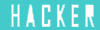










0 comments:
Post a Comment